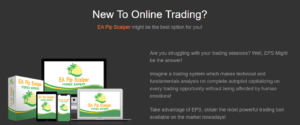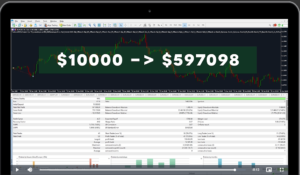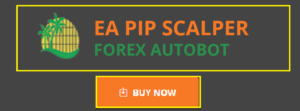Return to Default Settings with EA Pip Scalper
If there is one thing that nobody doubts, it is that the EA Pip Scalper is at this time one of the best autotraders for Forex out there. People had their doubts in the beginning, and rightfully so, because there are lots of Forex trading scams out there. However, those doubts have now been put to rest. It has been proven that the EA Pip Scalper app is indeed the real deal.
It was created by a great team of experts, it comes in at a low cost, it is user friendly, and yes, it produces real profits that you can see in your bank account. By all means, this is most likely the highest performing automated Forex trading software in the world. Since its release a little over a month ago, it has gained a lot of attention and popularity, as thousand of traders realize that the EA Scalper is an easy way to make quick money in a reliable way.
Now, this is not to say that this automated Forex bot is not without its faults and issues, although that said, they aren’t huge issues. For those of you who don’t know, this software has to be used with either the MetaTrader 4 or the MetaTrader 5 trading platforms, and this is where it can get a bit tricky. The specific issue we are here to talk about today is related to people changing the settings and trading parameters on their EA Pip Scalper, particularly with the MetaTrader 4 platform.
If you changed the EA Pip Scalper’s settings, whether in MetaTrader 4 or 5, this is what we are here to help you solve today. More than one person has messaged either us or the creators of the Pip Scalper in regard to this issue, so we’re here to help you solve it.
How to Return to Default Settings in Both MT4 and MT5
Ok, so while you are trading with the EA Pip Scalper, of course the default settings have been optimized to produce the best results. Generally speaking, this means that the app is by nature designed to produce decent profits without putting you at too much risk.
However, some people want to trade differently. Some people may want to increase lot sizes, increase investment amounts, change time periods, or whatever else. Simply put, some people like higher risk and higher reward, and some people would rather risk less and profit less. This is totally fine. However, if you end up changing the EA Pip Scalper’s settings, whether in MT4 or MT5, you may have trouble changing them back.
This is especially problematic if you have changed settings and trading is now failing. Yes, it is very easy to change the settings in such a way that it messes everything up. So, follow the instructions below to change the EA Pip Scalper’s settings back to the defaults for both MT4 and MT5, respectively.
For MetaTrader 4
- Within the MetaTrader 4 trading platform, go to the optimization feature of the EA Scalper, and make sure that the EA Pip Scalper Bot is selected, and then select the currency pair you want optimized (whichever one you want)
- Make sure that the timeframe is set to H1, and ensure that the spread is set to 5.
- On the right, click on the “expert properties” tab. If either you have changed some of the settings within the expert properties box, or the optimization fails to run, on the bottom right of that popup box, click on “reset”. All the settings should now be returned to the default settings. It’s actually quite simple as you can see.
For MetaTrader 5
- If you are using the MetaTrader 5 trading platform, go to the inputs tab, then right click on it, then click on “default”. It’s as easy as that. You may also change the settings back to default manually, but this of course requires you to know what the default settings were to begin with. For more info on how to do this, check out the video that we have included here.
EA Pip Scalper Optimization – MT4 vs MT5
Something that we do want to note about the EA Pip Scalper, especially in terms of the optimization feature, is that it all works a heck of a lot better on the MetaTrader 5 platform, as opposed to MT4.
Optimization allows you to test different settings to see what the results will be like (which is where the issue of returning to the defaults came into play).
However, on MT4, this is much harder to do, it’s harder to deal with, and the user interface is not nearly as clean or friendly. Simply put, when using the EA Pip Scalper Forex autotrader, we strongly recommend using MT5, not MT4.
A Word on EA Pip Scalper Custom Settings
Something else that we quickly want to touch on here is that there are some special custom settings that you can apply to your copy of the EA Pip Scalper. Now, these custom settings don’t make any extra work for you, or in other words, you don’t have to change them manually.
There are 3 custom settings files located on the main Pip Scalper site that you can simply download and apply to your copy of the software.
These custom settings are designed to maximize trading results based on specific account balances. You can get custom settings designed to optimize results for $100, $1,000, and $10,000 trading accounts. We would definitely recommend checking these custom settings out, because they work extremely well, some would argue even better than the original default settings.
EA Pip Scalper Default Settings – Conclusion
Folks, if you messed with the settings and can’t get back to the defaults, no worries because the above steps are all you need to correct it. For anyone who has not yet tried trading with the EA Pip Scalper Forex autobot, you’ve got no idea what you’re missing out on.